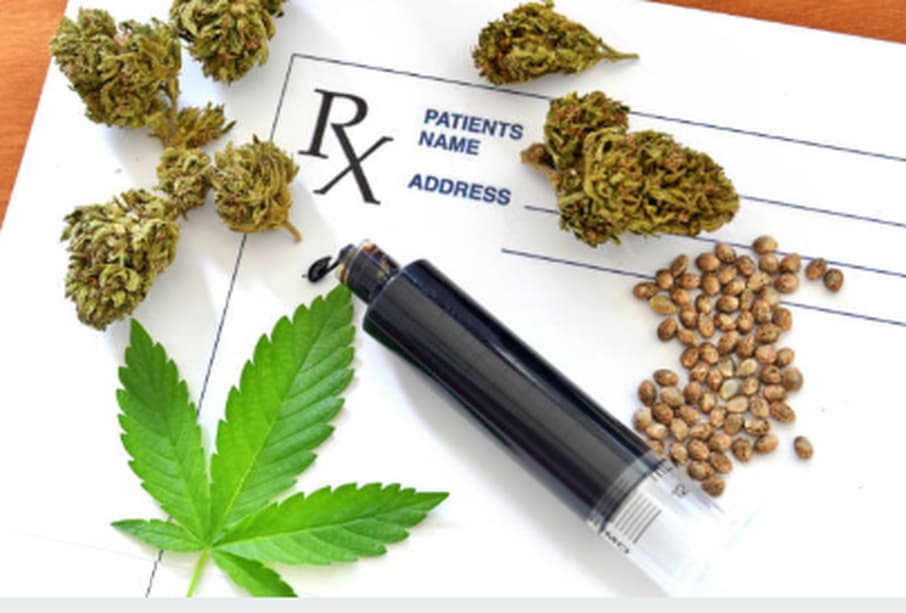Windows 10 works wonderfully with touch screens, especially because the programs included in the Windows Ink Workspace are specifically built to work with touch input. But has the functionality of your touch screen suddenly ceased working? Sometimes it can stop working for what appears to be no cause at all, therefore today we are going to demonstrate how you can repair your Touch Screen Driver in Windows 10.
The incompatibility of the drivers is the root cause of the bulk of the issues. This is especially more likely to be the case if the touchscreen ceased functioning after Windows 10 received an update. This is just one of the numerous troubleshooting steps that we will go over in order to get your touchscreen operating normally again.
Why is My Touchscreen Not Working on Windows 10?
On Windows 10, there are a few potential causes that could explain why your touch screen is not responding or has stopped working, including the following:
- Problems with drivers
- System settings
- Hardware failure
- Infection caused by malware
- Registry errors
Solutions to Fix Touchscreen Driver Not Working on Windows 10
Following are a few tried and tested approaches to fix the touchscreen not working on Windows 10. Read more!
Solution 1: Perform Hardware and Devices Troubleshooter
Windows 10 is equipped with a wide variety of troubleshooting tools that may identify issues and automatically apply fixes. One of these troubleshooters will perform a diagnostic of your hardware and devices, and it will also allow you to fix any issues that you are having with your touchscreen. This troubleshooter used to be readily available through the Settings menu, but now it must be initiated through the Command Prompt:
- To access the command prompt, open the Start menu, perform a search for “command prompt,” and then pick it.
- In the “Command” box, type the following: msdt.exe -id DeviceDiagnostic
- Press Enter. This will begin the troubleshooting process for the hardware and devices.
- Simply proceed with the wizard by clicking the Next button. The tool will automatically diagnose problems and then fix them if it finds any.
Solution 2: Try to Disable & Re-Enable the Touchscreen
We presume that you have already attempted to restart your computer, as this is the standard solution to many different types of technical problems. If not, follow the steps below to disable and then re-enable the touchscreen:
- To open the Device Manager, press the Windows key + X key.
- To expand the Human Interface Devices category, double-click on the category’s name.
- Select “Disable device” from the context menu that appears when you right-click the HID-compliant touch screen.
- You’ll be prompted to verify that information, so make sure you click the Yes button.
- Repeat the right-click action on the listing, but this time choose the Enable device option.
Solution 3: Update Touchscreen Driver
A malfunctioning driver is to blame for the failure of your touchscreen. It’s possible that the driver has become corrupted or that an update is required.
You can find the latest version of drivers on the official website of manufacturers like HP, Acer, or Dell. All you need to do is simply go to the site and search for the driver file which is compatible with your Windows OS version. It is most likely located in the support area of their website.
You can also use the Windows default tool called Device Manager to get the latest driver updates installed on your PC. Apart from that, you can use the best third-party driver updating tool to get the task done, quickly & easily.
Solution 4: Restore the Previous Version of the Touchscreen Drivers
If everything is operating normally, updating the drivers on your computer is not always required. whether you just upgraded the driver for your touchscreen, you should revert to an earlier version and see whether that fixes the problem.
- To open the Device Manager, press the Windows key + X.
- To expand the Human Interface Devices category, double-click on the category’s name.
- To use the HID-compliant touch screen, right-click on it.
- Select the Properties
- Make sure you’re on the Driver tab.
- Simply click the Roll Back Driver
- Alternatively, are you aware of a particular older driver version that will function but you are unable to access it through a rollback? If that is the case, choose Uninstall from the drop-down menu within the Driver tab, and then proceed to update your drivers using the steps outlined above.
Final Words!
We really hope that the solutions that we provided for your Windows 10 touchscreen issues have been of assistance to you. That’s all! Please feel free to drop your queries or further tips in the comments section below.