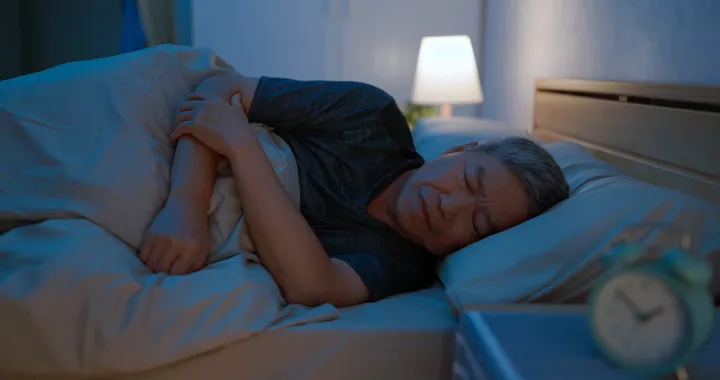I suppose you will agree with me that nothing is exciting about running out of juice when trying to get a job done. Also, coupled with not being able to find a plug to recharge your battery in the meantime. For someone always on the move, a laptop’s battery life, which is the operating time, will be a primary concern.
Making some minor modifications to how you use your laptop will prevent you from reaching for your power cord too often. It will also keep ensuring your laptop battery runs more efficiently.
Here are some tips to improve your laptop’s battery.
- Turn on Battery Saver Mode
Windows shows the level of your battery in the taskbar when you are using your laptop on battery power. Click on the laptop battery level marker and ensure you activate any power-saving features. You can access the control from the start button located in Settings, by clicking on ‘battery”. There may be noticeable loss in performance if you are not gaming, editing photos and videos, and completing other tasks that use a lot of battery power, but it won’t be much of a difference.
- Dim the Screen
The screen is by far the highest power drain on most laptops, particularly the screen’s backlight. It is what allows you to see the colors on an LCD screen, with some older laptop versions coming with power-sapping fluorescent backlights. You can get up to 30 minutes or more use of your battery power by merely dimming the screen. Virtually all laptops come with keyboard shortcuts to adjust brightness. Typically, you can hold the Windows key and press X. A Mobility center will pop-up, and you can change your screen’s brightness.
- Disable Wi-FI and Bluetooth
If you are not making use of WI-Fi and Bluetooth, you should disable them. Both radios use a reasonable amount of power, so when you are on battery power, it makes sense to turn them off. Most laptops come with a switch or control to disable Wi-FI, but Bluetooth tends to be problematic.
Some manufacturers install a utility for enabling and disabling Bluetooth, which is often evident in the Start Menu. However, if you have doubts, you can head to the Device manager found in the Control Panel, look for Bluetooth Adaptor, right-click on it, and select Disable.
- Switch to Internal Graphics
If you have an AMD or Nvidia graphics chip which is found mostly in gaming laptops under $700, there is a high possibility the laptop also comes with an integrated graphics (commonly intel). Ideally, you should set it up such that you only use the powerful graphics chip when playing games or when running applications that are demanding. However, you need to confirm whether this is the case.
Just like the case with Wi-Fi and Bluetooth, manufacturers sometimes provide a utility to switch between the graphics card manually. It may necessitate you rebooting your system, but most modern laptop designs allow you to switch on the fly.
- Don’t Leave Your Laptop Plugged In
Although Lithium-ion batteries are somewhat clever in that they don’t experience overcharging. However, it is detrimental to the long-term health of your battery to leave your laptop always connected to the mains. Some laptop manufacturers provide a utility that limits the battery from getting fully charged. If you want to use your laptop on battery power and have a maximum battery life, turn off the limiter and allow the laptop to charge to 100 percent.
- Unplug unnecessary peripherals
Making use of USB peripherals can drain your system because the power board has to power them, hence unplugging everything saves battery life. USB sticks, webcams, and mice are also common battery-drainers, thus copy all your information across and ejects your devices as quickly as possible. Many laptops are built with utilities to disable the built-in webcam, which drains the battery at any given opportunity.
- Get a Secondary Battery
It will be a great option to invest in a spare battery amongst other accessories you need for your laptop. They are available for any laptop, and you might find that your laptop can use a higher-capacity battery than earlier supplied. With other laptops, you can remove the CD or DVD drive and replace with a secondary battery. If your laptop does not come with a removable battery, then you should consider purchasing a universal laptop battery. It features a variety of tips to suit just about any laptop.
- Get an SSD
Have a little extra money lying around? You should swap out your old hard drive for a solid-state drive if you don’t already have one. These drives operate on a lesser power because it runs on flash memory and has no moving parts.
Although you won’t see a lot of improvement in battery life as a result of this upgrade, however, an SSD has other benefits. It will allow your computer to run much quicker because of its ability to access files instantly.
Conclusion
Every laptop user will want longer battery life, but only a few know how to get it without having to buy a new machine. With these tips, you can get the most out of the battery life of your laptop. You can also concentrate more on the work you are doing instead of the power indicator.