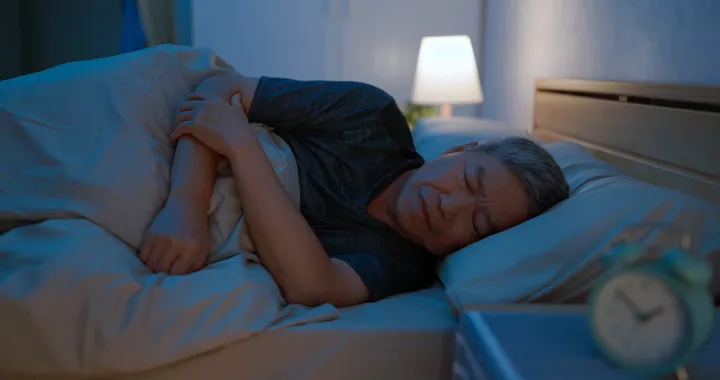Are you planning to buy a new MacBook Pro and you are trying to figure out what all cool things you can do from MacBook Pro? Then worry not this article, you can explore some of the best tips, hacks, and shortcuts that can save you ample of time and also assure that you can be the pro of this Apple Product. The system is a line of Macintosh portable computers launched in January 2006 by Apple Inc. MacBook Pro is the higher-end model of the MacBook family. If you are an existing user, who is currently facing issues with its performance, hardware, software or any other error then contact the experts of MacBook Pro near you.
- Things you need to know about Macbook Pro
- Awesome Feature of Copy and Paste Two Devices
- You can have the Same Desktop on All Macs
- Feature of Spotlight Conversions
- Effortlessness you can take Big Screenshots
- Directly sign PDFs right in your Mail
Some of the factors explained below which you might not know before purchasing a new MacBook Pro.

- Awesome Feature of Copy and Paste Two Devices.
The users on Universal clipboard can easily cut and copy things on their iOS and macOS devices and paste them on any other devices. This includes image, images, and text which users can easily cut and copy without any hurdle on any two Apple devices. It’s a very simple process that requires Bluetooth usage. For implementing this firstly you need to press control + C key on your Mac and then hold down for a second and then paste on your iPhone. This function automatically enables if you are signed in using the same Apple ID on both the Apple devices.
- You can have the Same Desktop on All Macs
Most users are in the habit of saving everything on their desktop if you are also among them then it’s one of the best features for you to explore. Sierra has enabled the feature of clubbing desktops across iCloud. If you are a user of more than one Mac device, in that scenario its one of the best features you can have through which you can have a common desktop on all your devices. Also, you can access the other documents folder on your desktop.
To sync your desktop, you need to go to System Preferences, then iCloud. Here, you need to click on the options while selecting iCloud Drive and then select Desktop and Documents option.
- Feature of Spotlight Conversions
With the help of Spotlight Conversions, Apple users can do specific conversions on your Mac devices. Apart from unit conversions, users can also easily do currency conversions just by entering the amount you want to convert along with the unit in which you want the currency to display. For example: Suppose you want to convert the amount of $499, then just enter the amount and it will get converted into your native currency. After this option is displayed, it will also give you results in other currencies.
- Effortlessness you can take Big Screenshots
Taking a screenshot is a time taking task if you are a user. For implementing this user have to press the PRTSC key to capture the entire screen or else one has to use the snipping tool to crop a particular portion of the screen. This problem can be huge if your keyboard keys are not functioning properly or the system is not allowing you to capture the screen. There is great news for all Mac users that they don’t need to follow this hectic process. Just simply press the Command +Shift and 3 altogether to take a screenshot. This will automatically get stored on your Mac device. In case, you want to capture a part then you have to press Command + Shift and 4.
- Directly sign PDFs right in your Mail
When you receive PDF agreements are still being signed on paper. For implementing this process you have to go through a tedious process of printing, signing, scanning and emailing it. This process takes a lot of time. But, this process is simplified for Mac users. Being a Mac user you can directly sign the PDF in your mail itself. For implementing this you need to drag the PDF in your mail and then place your cursor over it. Here, you will notice a button appearing at the right-hand side. Now click on it to get a range of MARKUP options and then select the one which is necessary for signing the documents. After this, you can add your signature by holding it on a piece of paper in front of your Mac webcam. The Secondary option is that you can also draw your signature through a tracking pad.
Hopefully, this article helped you somewhere. In case you are left with any other confusion or queries related to MacBook Pro then feel free to contact the experts of Repair my phone today. They offer free to diagnose and best hassle-free solutions for all Apple devices.
Conclusion
Due to COVID-19, we just need to adapt the working culture of work from home. Many people facing a long stint of self-isolation, remote working needs to be as easy as possible. It’s not easy to work in the home as you think because we need to manage both office work as well as household work. Many obstacles and distractions will come while working at the home you have to come up with that situation to avoid poor performance in the carrier. So, in this kind of difficult situation make up your mind energetic and positive by practicing good physical and mental health routines.
At this point, we broadly speaking you have two options: Desktop computer or a laptop. Both these devices will be able to handle both general and business work. As you already know due to COVID-19, all repair shops temporarily closed. If you’re facing any software and hardware issues with a desktop computer or a laptop, don’t be panic!! Our engineers are working with all standard measures. Contact Repair my Phone today for any help!!!