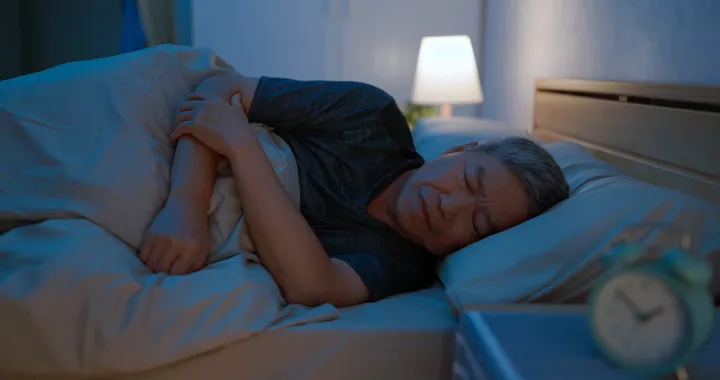When opening an application or program on a Windows computer, if you get the error “The program cannot work because VCRUNTIME140.DLL is missing”, you need to do some of the following to fix this problem.
What is VCRUNTIME140.DLL?
In essence, VCRUNTIME140.DLL is an extension of the Microsoft C Runtime Library application, about 86 KB in size, located in the System 32 folder and installed by Microsoft Visual Studio. If any DLL file is missing or corrupt, you will see a message displayed on the screen.

How to fix missing file VCRUNTIME140.DLL in Windows
1. If a DLL file exists on your computer but you still get an error message, you may have to re-register the file. Also, you need to run System File Checker to replace the corrupted system files.
2. If your computer is missing DLL file, download this file and paste it into a specific folder on Windows.
3. You can reinstall the program with the error. It is possible that the application’s installation package will contain the necessary DLL file.
4. Another way to solve this problem is to install Microsoft Visual C ++ Redistributable for Visual Studio on the computer.
Close all active applications using the program window or Task Manager. Once that’s done, you can access and download Visual C ++ Redistributable from Microsoft. Install the Runtime and restart your computer and wait and see if this works.
The steps to be taken are as follows:
B1: Go to the Redistributable Microsoft Visual C ++ 2015 page from Microsoft and click the Download button .
B2 : You will be taken to a page that asks you to choose whether you want to download a 32-bit or 64-bit version of Windows . Select the version you need and click the Next button . If you are unsure which version you need, you can use the instructions above to determine what you need.
B3 : The files will be downloaded to your computer. After the download is complete, double-click thedownloaded vc_redist.x64.exe file.
B4 : A Microsoft Visual C ++ – 2015 Redistributable screen will be displayed, asking you to agree to the license terms and conditions. Put a checkmark in the “ I agree ” box and then click the Install button .

B5 : If Windows prompts you to allow the program to make changes or continue, click the Yes or Allow button .
B6 : When finished, the program will display a message saying it was successfully installed.

B7 : Now, you can close the installer.
If you have the DLL installed and still notice the file is missing, you can download the Redistributable above, but this time do the repair.

Try the above mentioned methods to fix the VCRUNTIME140.DLL error, the error messages will not appear again.
Note: Make sure your Windows is up to date!