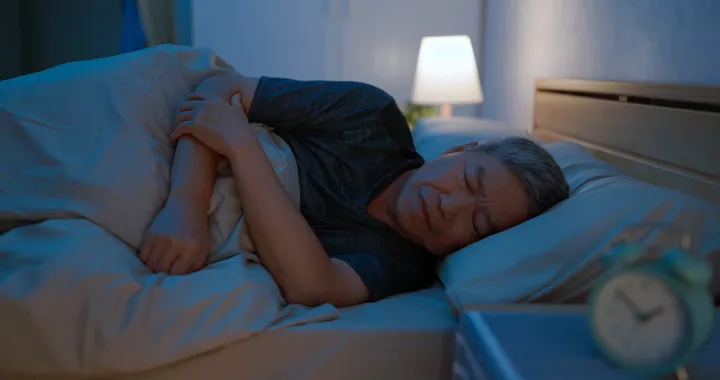Storing data on an SD card is convenient as the small and thin chip can store tons of data. But the data in the SD card is not as safe as it seems. The data loss in the SD card due to the following reasons:
- the SD card is not supported on your device
- the SD card Is corrupted or malware detected
- Partition data loss occurs in the SD card and it does not appear on the device screen
- The SD card may be torn from the side
- the specific code pattern on the SD card is unrecognizable
- The SD card may be overheated.
So firstly you should recognize the problem in your SD card, operate your SD card on different devices to check the working capability of the SD card. When you are familiar with your SD card, you can go for solutions accordingly. Every SD card is unique and the problem cannot be recovered by using the same data recovery software, because some file formats of the SD card may not be supported on that particular software and you may lose your data. The necessary precautionary measures should be taken before installing any data recovery software.
There are few things that you should consider before running Mac data recovery on the SD card. If you know that your SD card is corrupted does not respond because it is highly heated, then you should stop using the SD card instantly. The data can be recovered from the SD card until it is overwritten.
1. Recover the deleted files from the Trash:
The deleted or disappeared files from the SD card can be recovered from the Mac device using the Trash tool. If you have deleted photos or videos when the SD card was inserted into your device, then you can recover it from the “Trash”.
- On your device, click the “Trash”
- Select and highlight the deleted files in the Trash.
- Then click on the option “Put Back” to restore the files on your computer.

Remember that this method works only when your SD card is functioning well and the files are deleted accidentally or intentionally for more space in the SD card. If the SD card is corrupted or the deleted files do not show up on the screen, then recover the files using data recovery software.
2. Recover files using free SD card data recovery software:
If the system backup of the Mac device does not work or files are unable to recover from the Mac device, you can use data recovery software. iBosoft Data Recovery is a free SD card data recovery tool trusted by millions of users in the world. It can recover deleted or missing files or lost partition files from the SD card. The software scans the SD card to recover the lost photos, videos, document, or any other file types. iBoysoft Data Recovery can also resolve other data loss issues on the SD card, especially if the SD card is corrupted or the SD card is virus infected. It is worldly work on any data storing device whether its SSD, SD card, flash drive, hard drive, etc.
Follow the following method to recover the lost or deleted files from the SD card.
- Download and install iBoysoft Data Recovery on your Mac computer.
- After installing the recovery software, launch the software and click on the SD card file location and start scanning the card.

- After scanning, The deleted and lost files from the SD card will appear on the screen. Select the files to recover them into your device.

The iBoysoft data recovery software free version only allows the user to recover 1GB of free data. The good news is that, when you need to recover photos from SD card on Mac, the free version can scan a memory card and preview the recovered files for free. There is no need to upgrade to the paid version until you are sure that the files you need are recoverable. If you want to recover more data, you can use the paid version. Here you can choose 1-month license and 1-year license as you need.The paid version can recover unlimited data and supports data recovery on APFS and encrypted APFS disks.