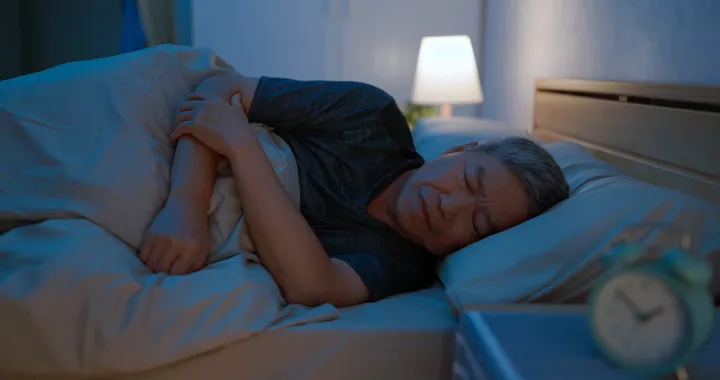Error opening application, game 0xc000007b does not often appear on the computer, but affects users when we cannot open the program. The application interface was then displaying the error message The application was unable to start correctly. This error can be caused by a missing file in the system file or due to a faulty control software. The following article will guide you how to fix error 0xc000007b when opening an application on Windows.
The cause of error 0xc000007b
There are many reasons behind Application Error 0xc000007b. Basically, if the problem only affects one app on the system, then it’s possible that the app is corrupted and needs to be reinstalled. However, if the error affects many legitimate applications and prevents users from using different services. In this case, the main culprit might be that the .NET framework 3.5 or the Visual C ++ Redistributable Packages is missing or corrupt.
In addition, a third-party antivirus program that causes conflicts with executable files and interferes with their performance may cause this error. On the other hand, the registry can get corrupted by malware and viruses also cause the programs to function abnormally. Or sometimes, a problematic hardware driver can be the culprit.
Guide to fix error 0xc000007b on Windows
Error 0xc000007b with the complete message The application was unable to start correctly (0xc000007b). Click OK to close the application as shown below.

1. Restart the Windows computer
In most cases, restarting Windows will fix a number of problems including application crashes and various errors. If something happens to the system that is preventing the application from starting correctly, a simple restart can fix this problem. Please restart Windows and check if the problem is resolved. If that didn’t work, move on to the next solution.
2. Run the application as Administrator
Some games or applications when running in the normal way will error 0xc000007b. If so, try running the application, game under Admin.
Step 1:
First, right-click on the application that failed to launch and then select Properties .

Step 2:
Display a new interface we click on the Compatibilty tab . Continue to select the line of Run this program as an administrator, then click Apply to save the changes.

3. Reinstall the application
If you’re getting the “The application was unable to start correctly 0xc000007b” error with a single app (for example, VLC media player), reinstalling the app should fix the error. Because during the upgrade, sometimes the application you want to run may contain something that is corrupted. In this case, you should completely uninstall the app and reinstall it. Then run the program and see if the problem gets solved.
4. Fix error 0xc000007b with All in one Runtimes
All in one Runtimes software will fix the system error of missing files such as dll, config file, .. or corrupt control software such as Visual C ++, missing Net Framework or DirecX.
Step 1:
Download the All in one Runtimes software from the link below and install it as usual.
https://www.computerbase.de/downloads/systemtools/all-in-one-runtimes/
Step 2:
After installing the tool, at the interface we click on the Installation tab . Display a list of missing application packages on your computer, check all those packages . Click the Installieren button to install those packages.

We wait for the installation to complete and then reboot the computer to apply the changes.

5. Repair corrupt system files
Corrupt system files cause various problems on Windows computers, including error 0xc000007b. We strongly recommend running the Windows SFC utility to scan and repair corrupted system files. Reference: Using SFC command to fix Windows 10 file system error for more details.

6. Tweak Windows Registry
If the methods above didn’t fix the problem then tweak the registry by following the steps below to get rid of this error.
To do this, open the Windows Registry Editor by pressing Win key + R , type regedit, and hit the Enter key . It is recommended that you back up the registry database before making any modifications.
When you’re ready, navigate to the following location:
HKEY_LOCAL_MACHINE > SOFTWARE > Wow6432Node > Microsoft > WindowsNT > CurrentVersion > WindowsDouble click on AppInst_DLLs and set it to blank value. Close Registry Editor and restart the computer.
So you have many different ways to fix error 0xc000007b when launching applications on Windows. Another fix is to update the .NET framework or reinstall DirectX manually.
Hope this article is useful to you!