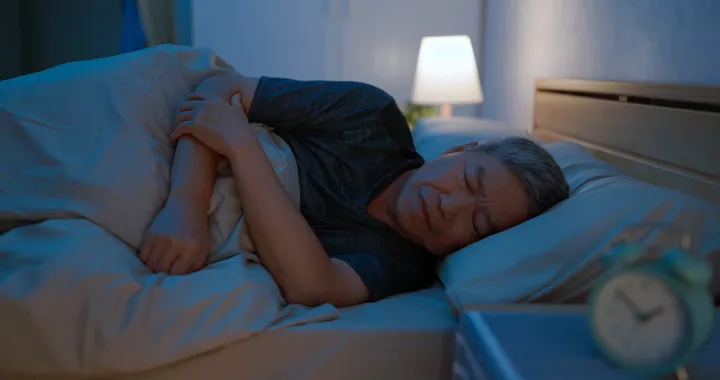For all their advantages, Macbooks are not the best when it comes to available storage space on a hard drive. Users struggle to keep all the data they want on the computer, and the problem tends to escalate the older their Macs get.
Thankfully, there are ways to deal with the issue. The methods below should help you come up with a strategy for managing Macbook data and keeping your hard drive in better shape. After all, it is recommended to have at least 15% of free storage on an HDD for an optimal computer performance.
Method #1 – Delete Old Email Attachments and Downloads
One of the first things you want to do is to clean up downloads and email attachments. These files may not take the most amount of space on the hard drive, but if you are looking to free up as much storage as you can, do not underestimate the old data you have downloaded over the years.
Check the folders for both downloads and email attachments. It is likely that the files there are no longer of use to you, and you can get rid of them without worrying too much.
Method #2 – Discard Unnecessary Applications
Look at the list of your Macbook’s applications and think whether you can remove some of them. Perhaps there are apps that you have not used for a while? If so, you can delete them from the system for now, and in case you need an app again, you can download and reinstall it later.
Method #3 – Get Rid of Temporary System Junk

Getting rid of temporary system junk regularly is a good piece of advice not just for freeing up more hard drive space. The sheer volume of the data puts a toll on the system and limits its performance because the system has to process these files.
You would be better off getting a cleanup utility tool as it removes unwanted junk automatically. Deleting caches, app extensions, plugins, and other temporary data manually is a monotonous and time-consuming task.
Method #4 – Remove Application Language Files
Some applications that you install have support for foreign languages. The files for 50 or even more languages can take up to one gigabyte of space. Ask yourself if there is any need to keep such data if you only use the English version. The answer is probably “no.” Check application directories and delete language pack files if you find any.
Method #5 – Delete Files Permanently
Keep in mind that dragging icons to the Trash Bin is not equivalent to deleting files permanently. You need to click on the “Empty the Trash” button or enable the Trash Bin feature to delete files inside the Bin after 30 days automatically.
As an alternative, you can skip the Trash Bin and use the Option + Command + Delete keyboard shortcut to delete selected files permanently.
Method #6 – Scan the Mac for Potential Viruses

Macbooks have a number of neat features and plenty of great integrated applications. However, you would be better off looking for something from a third-party source when it comes to antiviruses.
Lack of free HDD space could be the result of malware or virus. Use reliable antivirus software and scan the system to make sure that the computer is malware-free.
Method #7 – Transfer Data to iCloud
The data management strategy does not have to revolve just around removing every file you can find. You can transfer some of your more important files to other locations.
Cloud services are a solid choice. For Macbook users, iCloud is the default and one of the most popular options. The service is free with an option to expand available storage by paying a monthly fee.
However, there is no need to limit yourself to just iCloud. There are other cloud platforms, such as Google Drive or Dropbox. You can use these as an alternative or in tandem with iCloud.
Method #8 – Get an External Hard Drive

Similar to clouds, external storage devices are also a good option to free up Macbook’s hard drive space and not lose your data.
External hard drives and memory sticks are relatively cheap these days, and you can save even more money if you wait for a holiday sale or purchase second-hand devices. Even if used, external storage devices should still be able to do the job and keep your files safe and sound.
Method #9 – Consume Media on Streaming Sites
Thanks to platforms like Spotify, Netflix, Hulu, and Disney+, you no longer have to keep media files on the computer. Music, TV shows, and movies are available with just a few clicks without downloading files if you want to watch or listen to your favorites.