With the default wallpapers on Windows sometimes make us boring. So instead of using those default wallpapers, refresh and change them to bring something new to your work and assert your own personality through this desktop wallpaper. The way to change is extremely simple, just a few steps and you have a desktop wallpaper in your own style. Let’s learn with the Network Administrator how to change the wallpaper for the computer in this article.
With old versions of Windows, we can only replace a single Desktop wallpaper. As for newer versions like Windows 7, or Windows 8, we can easily change the desktop wallpaper alternately. With these two versions of Windows, the way to change the wallpaper is almost the same, so we can all easily do it.
1. Change desktop wallpaper for Windows 10
To change the wallpaper for your Windows 10 computer, follow these steps:
Step 1:
First, we right-click on the desktop > select Personalize . Or you can press Windows + I to go to Settings then access Personalize.

Step 2:
Next, select Background on Windows 10 > Select Picture > Click Browse to go to the image you need to make your Windows 10 desktop wallpaper > Select OK to set it up.

Step 2.1: Change wallpaper over time
Of course, you can also use multiple wallpapers at the same time, changing the wallpaper at certain intervals. The way to do it is very simple, in the Background section instead of Picture you just need to select Slideshow. Then, click Browse to select the folder containing the wallpaper image and choose the time to change the wallpaper.

Step 2.2: Use 3rd party apps
On the internet, there are many applications that help you change the Windows 10 wallpaper. Typically, these include Microsoft’s Bing Wallpaper application. This app will change your wallpaper daily with landscape photos taken all over the world.
To install BingWallpaper, follow these steps:
- Download Bing Wallpaper
- Run BingWallpaper.exe
- Click Install Now
- Click Finish
- If prompted from your browser, add the extension
- Explore the Bing Wallpaper app in the system tray
In addition, you can also refer to Lively Wallpaper. This app can turn GIFs, videos and HTML into Windows 10 wallpapers.
2. Change desktop wallpaper for Windows 7
To help you have more choices for changing the wallpaper, the first thing we should do is download your favorite, unique wallpaper sets to your computer for easier selection.
Method 1: Set an image file as wallpaper
Step 1:
With this way, we can easily apply to all versions of Windows. First, go to any image file, select an image that you want to set as your computer’s wallpaper, then right-click the image you want to use to change the desktop wallpaper and select the line as shown below. :

Step 2:
After performing the operations, we return to the computer’s screen to see if the desktop wallpaper has changed to the correct image we selected.

Method 2: Change the wallpaper in automatic wallpaper change mode
These wallpapers are also very interesting, they can change the desktop wallpaper continuously, we do not need to spend time changing much.
This change only applies to Windows 7/8 and Windows 8.1 operating systems, because these operating systems have the automatic wallpaper change function.
Step 1:
First we should right-click anywhere on the Desktop . Then select Personalize

Step 2:
Next in the Personalize window , select Desktop Background .

Step 3:
Here we just need to click on Browser to select the folders containing the image files that you want to set as the wallpaper, the selected image files will be displayed directly on the Desktop Background .
Finally, you just need to click Save Changes to save the changes.
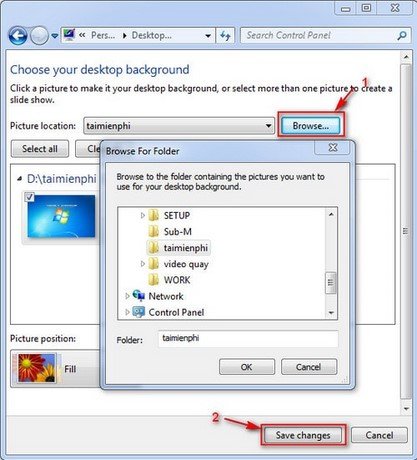
Return to the Desktop to see the results we have made.
3. Change desktop wallpaper Windows 8, 8.1
With the article on Network Administrator, I have just shown you how to change the image of your computer in many different ways. Hopefully the above article will help you, help you assert your own personality and make your computer unique and interesting.






