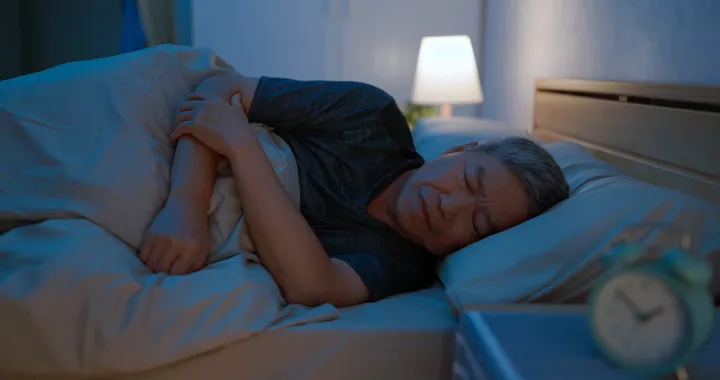What is the error dns_probe_finished_nxdomain?

DNS_Probe_Finished_Nxdomain on the computer is a fairly common error in Chrome browser in general and other browsers.
At that time, the internet still had and the correct URL, but the website could not upload and showed the error “dns_probe_finished_nxdomain”.
The cause of the DNS_Probe_Finished_Nxdomain error is an error in finding DNS information. The two ways to show DNS errors are DNS Probe Finished Nxdomain or DNS_Probe_Finished_Nxdomain.
5 ways to fix the error dns_probe_finished_nxdomain
1. Clear the DNS cache
For speedy domain resolution, the computer looks at the stored DNS cache. If there is a frequent problem with this cache, then clearing the cache will probably fix the problem you’re having in your browser.
The steps to clear DNS cache are summarized as follows:
– Click the Windows logo to open the start menu and type CMD to open Command Prompt
– Enter the Flush DNS command as follows:
ipconfig/flushdns

2. Renew the IP address
If the above method does not work, then you can do the following to clear the DNS cache more effectively.
With HDH Windows
Open Command Prompt with administrative rights and operate each command as follows:
You can release the current IP with the following command:
ipconfig / release
To clear the DNS cache, enter the following command:
ipconfig / flushdns
To renew your IP address enter the following command:
ipconfig / renew
Enter the following command to restore IP configuration and reset Winsock Catalog.
netsh int ip set dns
netsh winsock reset
After finishing entering the command, restart the computer.
People use the above way to get a new IP address and restore Winsock on the system. Winsock recovery is useful because it is responsible for controlling queries from the Internet application and you may need to do so after a while.
With HDH macOS
Here’s how to release and renew IP addresses on macOS:
Go to System Preferences and click on the Network button
Select your internet connection and click Advanced
Go to the TCP / IP tab and click on the Renew DHCP Lease button
Click OK and then restart your computer
3. Disable VPN and Antivirus
VPN and Antivirus play a particularly important role when joining the internet. To fix DNS_Probe_Finished_Nxdomain error, try to turn off VPN and Antivirus first. The steps are as follows:
Step 1: Run => Control Panel
Step 2: Click “Network Connection” => Existing connection list appears
Step 3: Select “Change settings of this connection” to turn off VPN
Step 4: Click “Networking”
Step 5: Click “Uninstall”
Step 6: Restart the computer so that the VPN is completely disabled
4. Change the DNS server to Google DNS server
If clearing the Cache is not effective, users can change DNS server to Google DNS server. Because, DNS Probe error is most likely caused by a DNS server error. Alternative servers like Google or OpenDNS often have faster and more reliable domain name resolution. Steps to change DNS server:
Step 1: Go to Windows => open the Control Panel Menu
Step 2: Select Network and Sharing Center
Step 3: Menu bar on the left side => open Change Adapter Settings => existing network line appears
Step 4: Select running connection
Step 5: Select Properties
Step 6: Go to Internet Protocol Version 4 (TCP / IPv4)
Step 7: Click the Properties button
Step 8: There are 2 places to enter DNS address
Step 9: Change the DNS server address to Google DNS address 8.8.8.8 and 8.8.4.4
Step 10: Click OK

5. Restart DNS Client
Windows computers use something called DNS Client to help browsers resolve domain names. You can try to restart the DNS Client service and see if that helps to get rid of the error “This site can’t be reached” in the browser.
B1: Press Win + R to open the Run dialog box, type services.msc and press Enter.
B2: On the resulting screen, find the service with the content DNS Client, right-click on this service and select Restart.

Note: Before performing the above steps, make sure the network connection is still working well, by using another laptop to check if there is a network or not.